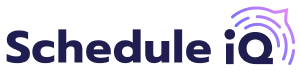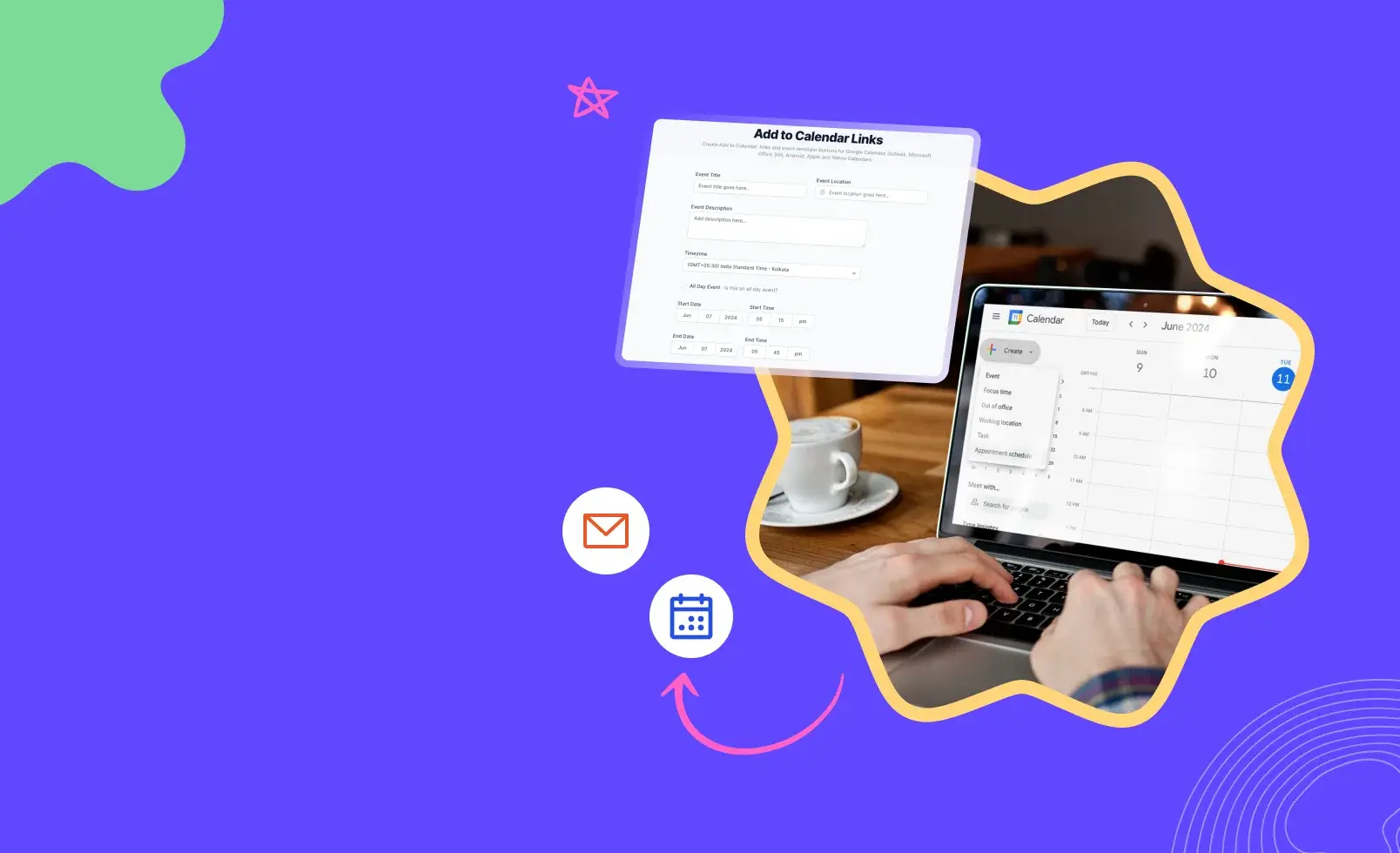When a prospect visits your website and shows interest in your product, they shouldn't have to go through a series of back-and-forth emails to finalize a meeting. Delays in booking a demo might result in them losing interest.
Additionally, if the prospect has to manually enter meeting details such as time slot, duration, and platform into their calendar, human errors can occur like entering the details incorrectly.
Is there a solution to avoid these issues? Yes, there is something called Calendar links.
With a calendar link, your prospects can book a meeting immediately and can also add the meeting details to their personal calendars like Google or Outlook calendar.
So what are calendar links? How do you create them, and how do you add these links to the emails you send? Keep reading to get answers to all these questions.
What Is a Calendar Link?
A calendar link, or “Add to Calendar” link, is a unique, shareable URL that grants access to a specific calendar such as Google or Outlook calendars.
When shared, prospects can view the available time slots and schedule meetings directly through the link. Or you can set a meeting time and share the link with the prospects to add it to their calendars effortlessly.
Using calendar links, you can efficiently streamline and manage any type of event, whether it’s a public event with many attendees or a one-on-one meeting with a prospect.
4 Reasons Why You Should Use Calendar Links in Emails
1. Saves Time for You & Prospect: There is no need for you or the prospect to exchange endless back-and-forth emails to finalize a meeting time. With a calendar link, they can directly view your available time slots and choose one from it.
2. Reduce No-Shows: After booking a meeting, sending the calendar link to the prospect will allow them to add the meeting details to their calendar. This ensures they are reminded of the meeting by their calendar in pre-fixed intervals, which reduces no-shows.
3. Avoid Scheduling Errors: You can avoid booking errors, such as double-booking, where you mistakenly schedule two different meetings for the same time slot.
Because, the link will only show the prospect the time slots that are available in your calendar.
4. Avoid Errors from Manual Calendar Entry: Without an 'Add to Calendar' link, the prospect would’ve to manually add the meeting details to their personal calendar, which can lead to human errors.
Using a calendar link prevents this as clicking on the link will give an option to add the meeting details to your calendar.
What Are the 3 Ways To Create Add to Calendar Links?
You now know that sharing calendar links with your prospects greatly helps you with the boost in conversion rates. But what are the ways in which you create them?
Well, generally there are 3 ways in which you can create a calendar link. They are:
1. Create Links From the Calendar Tool:
Most calendar tools, like Google Calendar and Outlook Calendar, let you create Add to Calendar links and share those with your meeting invitees. Here's how you can do this:
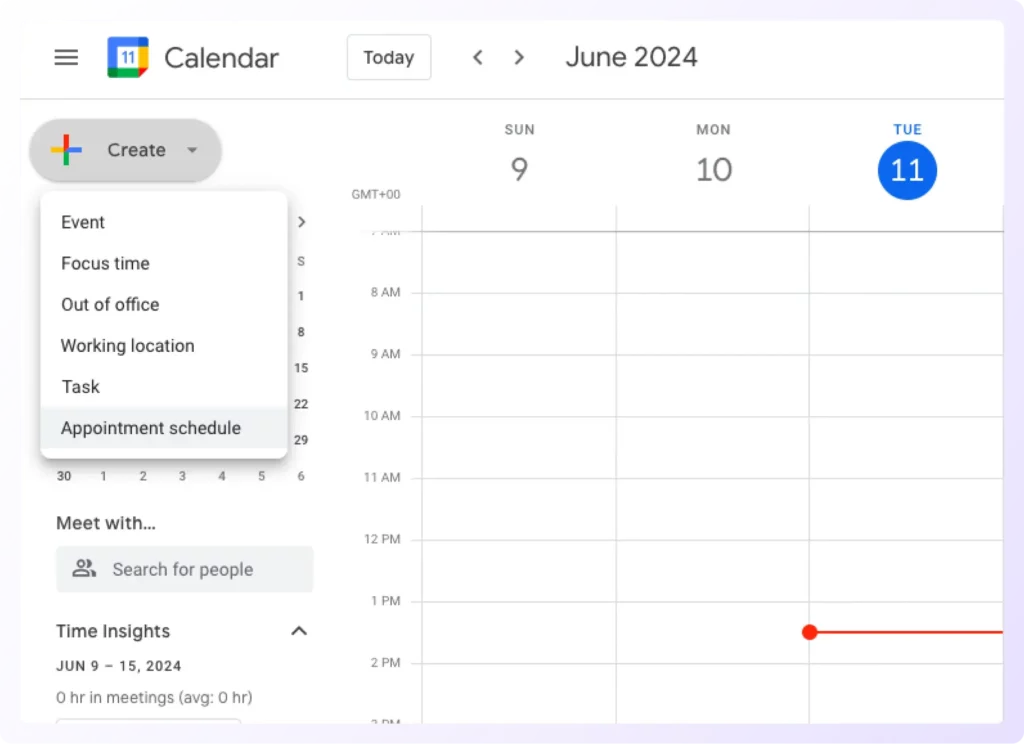
- Create an Event in Your Calendar: Open the calendar tool you’re using and create an event or meeting by choosing the date, time slot, platform in which it is going to happen, duration, and other relevant details. Fill in the details and create the event.
If it is an event with multiple attendees, set it as a public event. If it is a 1-on-1 meeting with a prospect, choose the private option.
- Copy the Calendar Link: Once the event is created, copy the calendar URL that appears after you click on “Publish Event” or “Share” based on the calendar tool you use.
- Paste the Link in Your Email: Paste the copied calendar URL into the body of the email you’re going to send to the prospect or attendee. When they click on this link, they will be able to add the event or meeting details to their calendar.
Pros:
The links show the real-time availability of your calendar, and this helps in eliminating double-bookings.
Cons:
- One calendar link can contain details for one meeting only.
- Time-consuming as you need to manually copy and paste the link while emailing prospects.
2. Using ICS Files in Your Emails:
An ICS (Internet Calendaring and Scheduling) file contains details about the created meeting or event, such as its description, time slots, and the platform where the meeting will take place. These files typically have the extension .ics.
When you share an ICS file with the prospect, they can download it and import its details into their personal calendar.
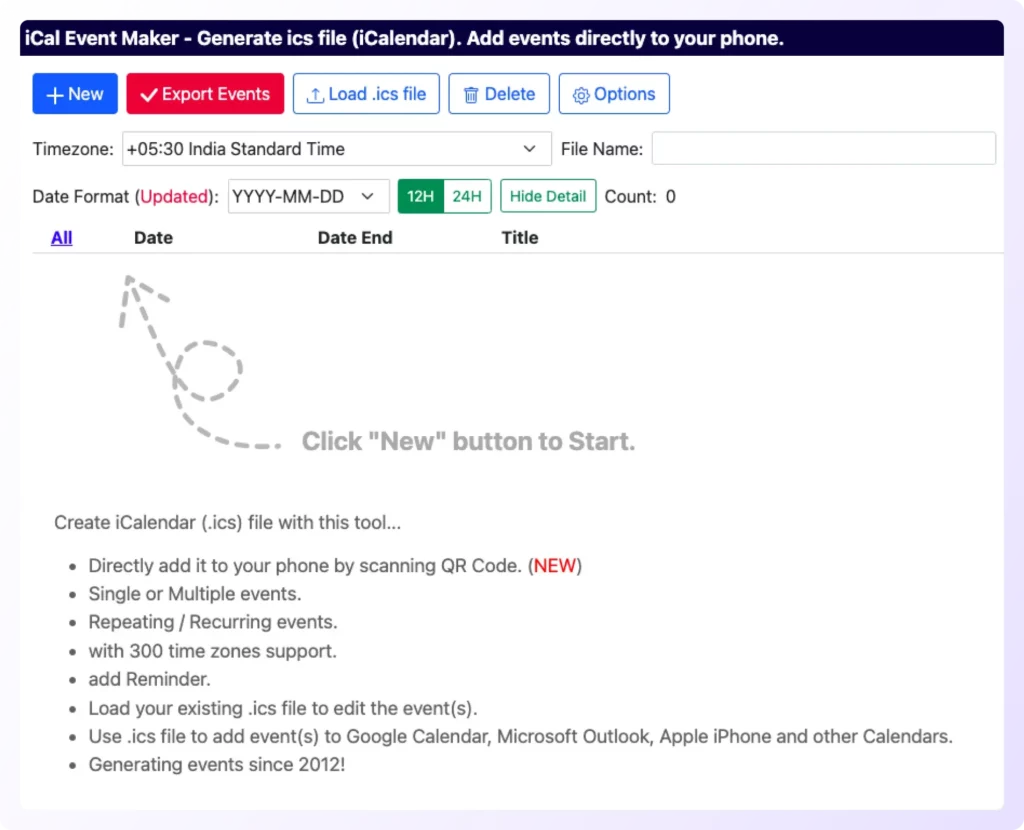
Here’s how you can use ICS files as calendar links in your emails.
- Create an ICS File: Creating an ICS file manually requires technical knowledge & proficiency in programming languages such as HTML, XML, etc.
But don’t worry! Many ICS file generation tools, such as iCal Event Maker and Open ICS File, are available in the market. Use one of them, fill in all the meeting details such as duration, platform, date, and time, and create an ICS file.
- Attach the ICS File to the Email: Attach the generated ICS file to the email that you’re going to send. The prospect must download and open the ICS file to import the meeting details to their personal calendar.
Some prospects may hesitate to download files due to malware and security concerns, especially if you're emailing them for the first time and lack a strong sender reputation.
In such cases, Instead of attaching the ICS file with the Email, you can host the ICS file and share the link instead. Here's how:
- Host the ICS File and Share the Link: Host the ICS file to a cloud storage service such as Google Drive or OneDrive and generate a public link. Copy this public link and attach it to the body of the email.
Clicking on this link will allow the prospect to add the event details to their calendar straight away.
Pros:
- One ICS file can contain details for multiple events.
ICS file is compatible with all calendars such as Google Calendar, Outlook & Apple Calendar.
Cons:
- Some recipients might be hesitant to download files from lesser-known sources.
- According to a report by Reclaim.ai, 42.4% of 1:1 meetings are rescheduled every week.
But any changes or modifications to the meeting or event after sharing the ICS file are not possible. You would need to send a new ICS file if any changes are necessary.
3. Use Third-Party Link Generators
You can simplify the process even more by using third-party calendar link generators available in the market. Here's how:

- Select one of any third-party link generator tools available on the market, such as Stripo or Labnol.
- Open the chosen tool & enter all necessary meeting details, such as:
- Duration
- Platform
- Time slot & any other relevant information.
Copy the generated link & paste it into the body of your email which you’ve written for sending to the prospect.
Pros:
Generating Calendar links via third party calendar link generator tools is relatively quicker and easier compared to other methods.
Cons:
Sharing event details with an unknown third-party link generator might raise security concerns for both you and prospect.
Which Is the Right Tool To Create Calendar Links?
Hey, you’ve made it this far. You now understand what calendar links are and how to create them in different ways.
If you’re looking for a calendar tool, why settle for just a basic one when you can get a tool that creates calendar links and has additional features that automate meeting scheduling and improve conversion rates?
Introducing Schedule IQ by Klenty. It is an appointment scheduling tool that helps businesses automate the scheduling process and improve sales efficiency.
It boasts features such as:
- Calendar Link Creation: Schedule IQ helps you in automatically creating calendar links and sharing with prospects to ensure successful booking of appointments.
- Website Calendar Embedding: This allows you to embed a calendar onto your website so interested prospects can book meetings right away.
- CRM Integrations: Schedule IQ can integrate with CRMs like Salesforce, Pipedrive, HubSpot, and Zoho. The scheduling software can access CRM fields and ownerships to better understand prospects and route them intelligently to the right rep.
- Time Zone Support: Prospects can book a meeting in their time zone without any mental math involved.
- Automated Reminders: You can set automatic reminders at regular intervals to prospects after meeting bookings to reduce no-shows.
If any of these features pique your interest, book a demo with us right now to explore Schedule IQ!